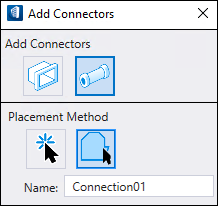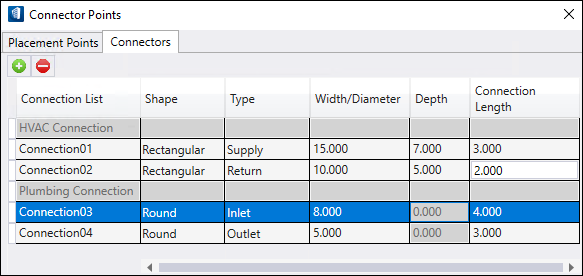To Define a Connection by "By Face" Placement Method
-
In the
Connectors tab, click
+ to add connectors.
The Add Connectors dialog opens.
- For Plumbing connection, click Place Plumbing Connector.
- Select By Face Placement Method.
- Enter the Name in the textbox.
-
Place the Connector and
Accept to get the connection or
Reject to cancel the placement.
After defining the connector in the geometry, the connection details are listed under Connector tab as Plumbing Connection .
- In the Type column, select the connection type for Plumbing from dropdown arrow: Inlet, Outlet, Drain and None.
-
Enter the
Width/Diameter,
Depth and
Connection Length.
Note: In specific instances when using the placement method By Face to create a connection point the tool will fail to create this point and a message of Invalid Element is listed on the tool tip. This is due to the cell being created with surface modeling rather than using MicroStation solids. In this case the connections can be created using the placement method By Point.
- (Optional) Click Delete to delete the connection.